last update: 2008-03-18
editor: tools
PoRoBa - FontCreator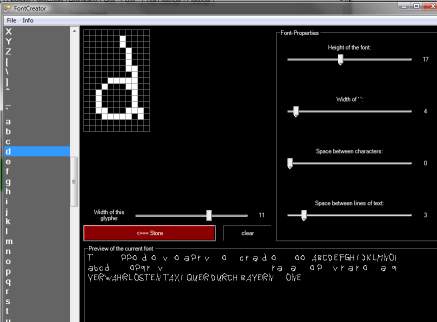
You noticed how you had to specify a font to build the rich-texts for example for map-intros. These fonts need to be in a special format. With this program you can create your own fonts - from scratch or from fonts installed on your machine.
install
none. Downloading the .exe and running it should be enough!
download
here you go:
|
|
FontCreator 2007-12-10.exe (60 Kbyte) |
As always: This file comes without any warranties! Use at your own risk.
tutorial
the interface has roughly four areas:
- On the right are some sliders to alter some basic parameters of the font. Play with them to see the effect in the preview box
- The preview box is on the bottom of the form and shows your font.
- With the listbox on the left you choose the glyphe to edit
- The edit pane is in the center of the interface. Here you can edit one glyph and store it
The workflow is as follows: First, you choose the height of your font. It's important to this up front, since later changes will most likely mess up your entire work done before. Then you select the letter to paint in the listbox on the left. Now, paint the glyph with your mouse in the grid (note: If you start from a white "pixel" you paint black and can delete mistakenly set pixel)! To see your glyph "in action" press the red "store"-button! If you don't do that and select another letter in the listbox, your changes are lost. When you're content with your font, store it (I recommend as ".pft", but choose what you want). Then, you can already use it in the PoRoBa-editor.
NOTE: You can make your life somewhat easier by hitting "import system font" in the menu and altering this font!
Image-to-Raw-converter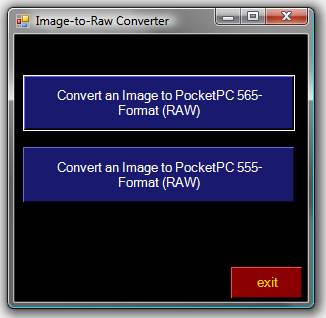
This little tool is possibly as easy as a program can get. It's purpose is to convert any image you have stored on your machine into the RAW-format of PocketPCs. Why? Decoding compressed images takes time - loading images in raw format is way faster. So, I use RAW-images for a fast program-start. Normal players and campaing-designers should never have to use this program.
install
none. Downloading the .exe and running it should be enough!
download
here you go:
|
|
ImageToRaw_2008-01-30.exe (20 Kbyte) |
As always: This file comes without any warranties! Use at your own risk.
tutorial
First, you have to know, in what format you want to convert. There are two possibilities: 555 and 565. The difference between them, is what bits represent what color-channel. They both have in common that 15 bits are used to represent a color. Most PocketPCs use 565, but you never know - and shouldn't care, since at least PoRoBa supports both codings.
Now, press the button matching your target format, select a source-file (jpg,png,gif,bmp,...), chose a target path and you are done.